VPS Connection Guide
How to connect to your VPS from a Windows PC
This guide is designed to help provide instruction on how to access your VPS server from a Windows Computer, please follow the instructions below:
Step by Step Instructions
Step 1. Windows comes with a built-in app for remote connections. To open it, click Start, type “Remote Desktop Connection” in the search bar, and select it from the results.
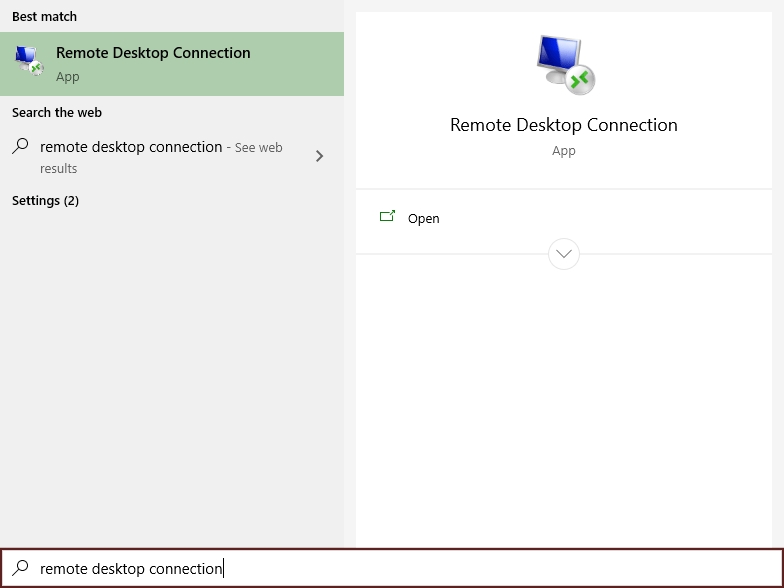
Step 2. Under Computer enter your IP Address that is found in the Control Panel.

Step 3. Click Show Options
Step 4. Under User name enter the username that is found in the Control Panel.
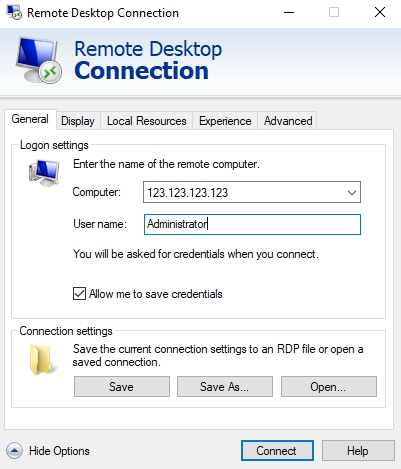
Where to find QuantVPS Login info
Login to your CrossTrade VPS account via https://app.crosstrade.io/user/vps
From Overview, Scroll down to "Connection Details". Additionally, the connection details are emailed to you upon purchase.

3. Click on the IP Address, Username, and Password copy buttons📄and then add them to your RDP connection
Step 5. Optionally, check the “Allow me to save credentials” box to save your login details and avoid re-entering the password for future connections.
Step 6. Click “Connect.”
You may get prompted about an unknown certificate if your computer has never connected before– click yes to proceed.
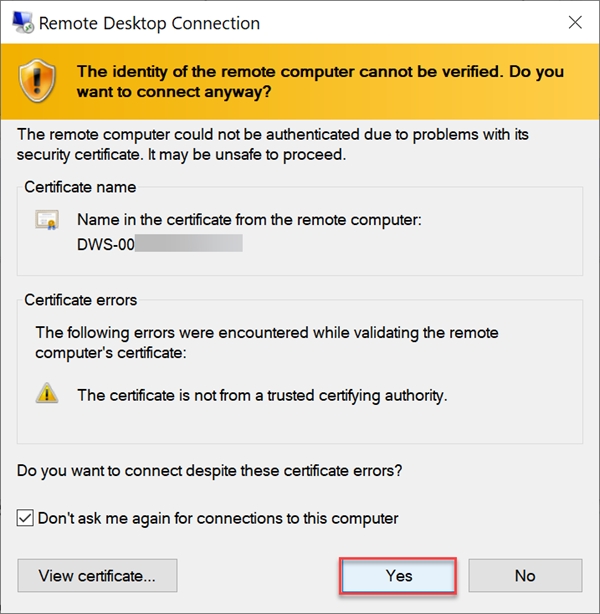
Step 7. Enter the server password provided in the email (not your QuantVPS.com account password).
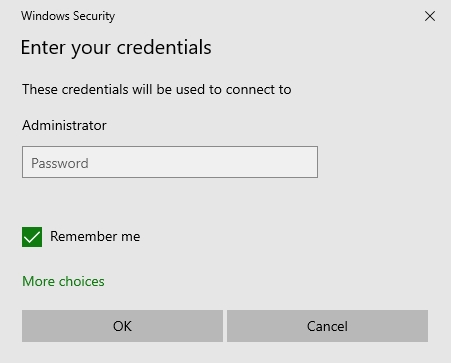
Step 8. If you skipped step 5, you can save the credentials now by checking “Remember Me.” If you selected the option earlier, “Remember Me” will already be preselected.
Last Step. Click “OK” to connect to the server. 🚀
And that's it! The desktop is already set up and ready to go with the latest NinjaTrader 8 install plus the CrossTrade Add-On!

Changing Default Password
The password you see on the dashboard is just the default we provide so you can get access. You can change it on the VPS as you would any other Windows machine. Windows button > Search > change password

Troubleshooting Connection Issues
If you experience issues connecting to your VPS, try the following: 🔹 Check Internet Connection – Ensure your internet is stable. 🔹 Verify IP & Credentials – Double-check the details from your VPS provider. 🔹 Disable Firewall Restrictions – Some security settings may block connections. 🔹 Allow RDP Access – Ensure Remote Desktop is enabled on the VPS.
For more information, you can refer to Microsoft's official documentation on getting started with the Windows App
Last updated