Optimizing NinjaTrader Performance
Best Practices for Optimal Performance of NinjaTrader 8
NinjaTrader 8 is a powerful trading platform that offers extensive tools for analyzing and executing trades. However, as a single-core platform, it operates within certain limitations—primarily relying on high CPU power and memory for smooth performance. This design, once effective, can seem outdated given today’s multi-core computing standards, and rebuilding NinjaTrader 8 to fully leverage modern CPUs would require a complete platform overhaul. Until such updates are feasible, traders can use some straightforward techniques to optimize NinjaTrader 8’s speed and efficiency.
Here are key strategies to keep your NinjaTrader 8 running smoothly:
1. Set the Application Priority to High
For an additional performance boost, you can adjust NinjaTrader 8’s priority level in Windows Task Manager. This setting tells your computer to allocate more resources to NinjaTrader, which can improve responsiveness during heavy usage.
To do this:
Open Task Manager by pressing Ctrl + Shift + Esc.
Go to the Details tab.
Right-click on NinjaTrader.exe, select Set Priority, and choose High.
Setting NinjaTrader 8’s priority to high ensures that your computer prioritizes it over less important background processes, making it more responsive and able to handle data faster during intensive trading sessions. Including this step can give your platform an extra edge, particularly when running multiple charts or processing high-frequency data.
2. Restart NinjaTrader Daily
Keeping NinjaTrader 8 open for extended periods can lead to a build-up of temporary data, which might impact performance. A daily restart helps clear out any memory caches or system lag that might have built up. By shutting down NinjaTrader at the end of each day and reopening it before your next trading session, you’ll maintain faster speeds and a more responsive platform.
3. Avoid Auto-Connecting to Data on Startup
Although it might seem convenient, automatically connecting to data on startup can slow down NinjaTrader 8’s initial loading. Instead:
Start with a blank home workspace (more on this below), and manually connect to your data source only once NinjaTrader is fully loaded and responsive.
This approach lets NinjaTrader boot up faster and gives you greater control over when and how data is pulled into the platform.
Prop Data Feed Warning: If your only data is the connection supplied with the purchase of a prop evaluation, it is highly recommended that you also open a NinjaTrader brokerage account and purchase your own data feed (CME bundle $12 per month). Then, connect to this live data feed first, as the primary source of data, before connecting to your prop-provided data. This can significantly help to avoid connectivity issues.
4. Use a Blank 'Home' Workspace
Starting NinjaTrader 8 with multiple active workspaces can lead to a sluggish launch as the platform processes all the charts, indicators, and tools from the get-go. To improve startup times:
Set your default workspace to a blank one, minimizing startup load. Once NinjaTrader is open and stable, load only the workspaces you’ll need for the session.
This simple strategy can save significant time on startup and reduce the likelihood of any performance hiccups right out of the gate.
5. Regularly Repair and Reset the Database
Over time, NinjaTrader’s database can accumulate errors or unnecessary data that weigh down its performance. Repairing and resetting the database can often resolve these issues:
Go to Tools > Database Management in NinjaTrader and select Repair DB to fix errors and improve performance.
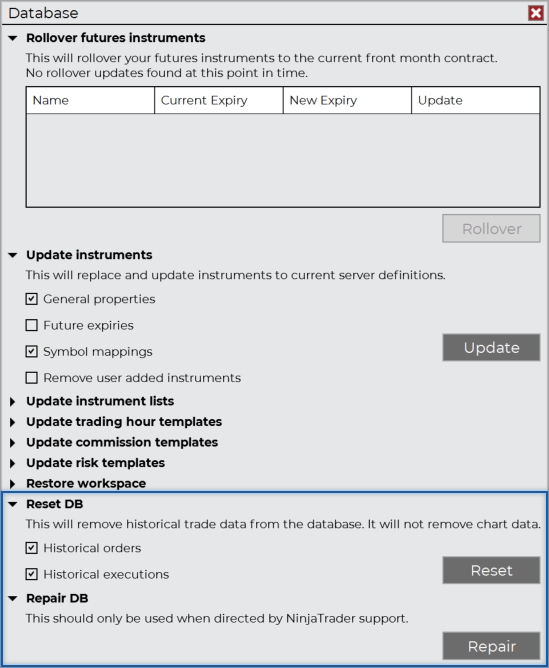
If necessary, consider using the Reset DB option, which will clear out accumulated data from previous sessions and give NinjaTrader a fresh database to work from.
6. Less is More When Charting
Tick and volumetric charts provide a high level of detail, but they also demand considerable processing power and memory, which can slow down NinjaTrader significantly. Where possible:
Use these chart types sparingly or substitute with time-based charts if they meet your analysis needs.
Minimizing the number of high-load charts will leave more processing power available for other critical functions, helping your platform run faster and smoother.
Each additional chart or historical data point adds to NinjaTrader 8's processing load, which can slow performance. To optimize speed:
Limit the number of open charts and avoid loading excessive days of historical data.
Only load what you need for current analysis, whether that’s the past week’s data or specific chart types. This minimizes memory usage and processing demands on the platform.
7. Delete Stored Data Regularly
NinjaTrader 8 stores extensive data in the Documents > NinjaTrader8 > db folder, including tick, minute, and replay data. These files can build up quickly, especially with regular trading sessions, and may slow down the platform. Periodically clearing out these folders can help:
Go to Documents > NinjaTrader8 > db and delete the tick, minute, and replay data inside of these folders.
8. Use a Virtual Private Server
If you plan to run strategies outside of the time you can physically monitor your NinjaTrader, its best to use a Virtual Private Server. VPS's offer you what your home computer can't: 24/7 uptime, zero dependency on your local internet connection, and dedicated resources that keep NinjaTrader running at peak performance without competing with your Netflix stream or that Windows update that always hits at the worst time.
When you're running automated strategies or need to maintain positions overnight, your home setup is a single point of failure - one power outage, one ISP hiccup, one accidental restart and you're done. A properly configured VPS eliminates that risk while giving you lower latency to your broker's servers, consistent CPU and RAM allocation so NinjaTrader never lags during volatile market moves, and the ability to access your entire trading setup from anywhere via remote desktop.
If you need a VPS 👉 Check out CrossTrade VPS for direct hosting
Why CPU Power and Memory Matter for NinjaTrader 8
One key consideration for NinjaTrader 8 users is that the platform operates as a single-core application. Unlike modern platforms that distribute processes across multiple cores, NinjaTrader relies on high single-core CPU power to handle all tasks on a single thread. This design choice, effective in earlier computing eras, doesn’t take advantage of multi-core technology, which limits its ability to process data-intensive tasks in parallel.
To get the best performance from NinjaTrader 8, a computer with a fast single-core processor and ample memory is essential. Consider upgrading to a higher clock speed CPU and increasing RAM if possible, as these hardware improvements can have a noticeable impact on how quickly NinjaTrader 8 can process data and respond to commands.
Last updated